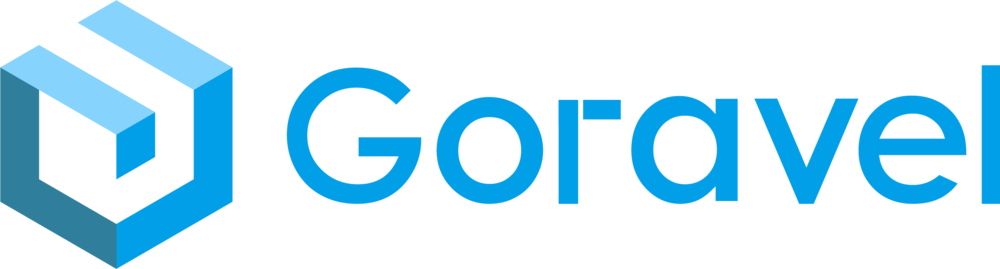Installation
Requirements
- Golang >= 1.22
Installation
Using Goravel Installer
Initialize the installer according to the documentation, and then initialize a new Goravel project using the following command:
// Enter the directory where you want to install the project
goravel new blogManual Installation
// Download framework
git clone --depth=1 https://github.com/goravel/goravel.git && rm -rf goravel/.git*
// Install dependencies
cd goravel && go mod tidy
// Create .env environment configuration file
cp .env.example .env
// Generate application key
go run . artisan key:generateStart HTTP Service
Start Service According To .env File In The Root Directory
go run .Specify .env File To Start Service
go run . --env=./.envStart Service Using Environment Variables
APP_ENV=production APP_DEBUG=true go run .Live reload
Install cosmtrek/air, Goravel has a built-in configuration file that can be used directly:
airIf you are using Windows system, you need to modify the .air.toml file in the root directory, and add the .exe suffix to the following two lines:
[build]
bin = "./storage/temp/main.exe"
cmd = "go build -o ./storage/temp/main.exe ."Configuration
Configuration files
All configuration files of the Goravel framework are placed in the config directory. All configuration items have annotations, you can adjust them according to your needs.
Generate Application key
You need to generate the application key after Goravel is installed locally. Running the command below, a 32-bit string will be generated on the APP_KEY key in the .env file. This key is mainly used for data encryption and decryption.
go run . artisan key:generateGenerate JWT Token
You need to generate JWT Token if you use Authentication.
go run . artisan jwt:secret